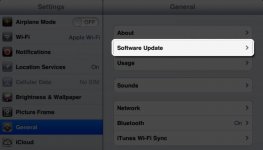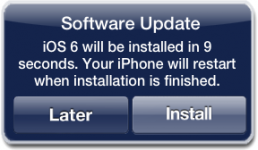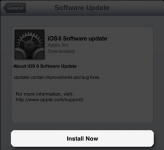David Baxter PhD
Late Founder
Apple - iOS 7 - What?s New?
September 22, 2013
iOS 7 introduces great new features like Control Center, AirDrop for iOS, and smarter multitasking. It also makes the things you do every day even easier, faster, and more enjoyable. And while many of the apps look different, the way you do things feels perfectly familiar. So from day one, you know how to use the world?s most advanced mobile OS. In its most advanced form.
Learn more about the all-new design
Watch the video
September 22, 2013
iOS 7 introduces great new features like Control Center, AirDrop for iOS, and smarter multitasking. It also makes the things you do every day even easier, faster, and more enjoyable. And while many of the apps look different, the way you do things feels perfectly familiar. So from day one, you know how to use the world?s most advanced mobile OS. In its most advanced form.
Learn more about the all-new design
Watch the video