David Baxter PhD
Late Founder
How to Make Your PC Safer by Uninstalling Flash Player
V. Laurie, TechSupportAlert.com
July 14, 2015
The time has come to think seriously about removing Flash from your PC. Your system will be more secure and will probably run faster.
At one time Adobe Flash (previously Macromedia Flash) was an important adjunct to web sites and was found all over the Internet. It is probably present on the majority of PCs. But the coming of the native video features of HTML 5 and the constant parade of security problems with Flash mean that its day is coming to a close. Flash is also a heavy user of CPU resources and is a drain on batteries. All in all, the once-ubiquitous Flash is looking more like a detriment than a useful feature. It is time to assess whether you should keep it. Unless you have specific need for Flash, many security experts are recommending its removal and here is how to do it.
Check if you have Flash
If you are not sure if Flash is present on your system, there are several ways to check. There are, in fact, numerous varieties of Flash player. There is an old stand-alone multi-platform player called Shockwave Flash. There are also different ways that Internet browsers implement Flash. For example, Internet Explorer uses a plug-in called Flash ActiveX, the Google Chrome browser has a built-in Flash player, and Firefox uses a different Flash add-on. One place where you can check your particular browser to see if Flash is installed is here. The graphic below shows a check on a Chrome browser.
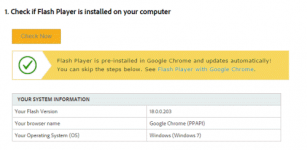
If you have the stand-alone player, it should be listed in Control Panel under Programs?Programs and Features. An ActiveX plug-in for Internet Explorer will also be listed here if it has been installed. Add-ons for Firefox will not be listed in Control Panel, however, nor will the built-in Flash for Chrome.
Uninstalling the Flash player
There are several ways to remove Flash. One way is to use the uninstaller provided by Adobe at this link. This uninstaller works for Internet Explorer and Firefox but personally I found it did not work for Chrome. The Flash player is built into Chrome and can be disabled only in Chrome itself. An example of the uninstaller is shown below.
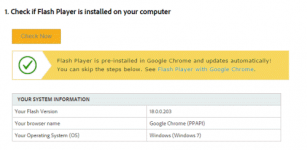
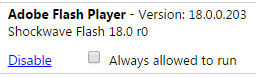
To disable the Chrome Flash player, enter ?chrome lugins? (without quotes) in the address bar. A window will open where settings for certain plug-ins can be made. The graphic on the left shows the settings for Flash. Click ?Disable? and restart the browser. A setting ?Enable? will then be available if you wish to restore Flash.
lugins? (without quotes) in the address bar. A window will open where settings for certain plug-ins can be made. The graphic on the left shows the settings for Flash. Click ?Disable? and restart the browser. A setting ?Enable? will then be available if you wish to restore Flash.
If you have the Shockwave Flash player, it can be uninstalled in Control Panel. It should be listed under Programs?Programs and Features.
Getting Flash back
If for some reason you find that you need Flash, it can be reinstalled at this Adobe link.
And there you have it ? uninstall Flash and get a safer PC. Incidentally, you might just lose a few ads too.
V. Laurie, TechSupportAlert.com
July 14, 2015
The time has come to think seriously about removing Flash from your PC. Your system will be more secure and will probably run faster.
At one time Adobe Flash (previously Macromedia Flash) was an important adjunct to web sites and was found all over the Internet. It is probably present on the majority of PCs. But the coming of the native video features of HTML 5 and the constant parade of security problems with Flash mean that its day is coming to a close. Flash is also a heavy user of CPU resources and is a drain on batteries. All in all, the once-ubiquitous Flash is looking more like a detriment than a useful feature. It is time to assess whether you should keep it. Unless you have specific need for Flash, many security experts are recommending its removal and here is how to do it.
Check if you have Flash
If you are not sure if Flash is present on your system, there are several ways to check. There are, in fact, numerous varieties of Flash player. There is an old stand-alone multi-platform player called Shockwave Flash. There are also different ways that Internet browsers implement Flash. For example, Internet Explorer uses a plug-in called Flash ActiveX, the Google Chrome browser has a built-in Flash player, and Firefox uses a different Flash add-on. One place where you can check your particular browser to see if Flash is installed is here. The graphic below shows a check on a Chrome browser.
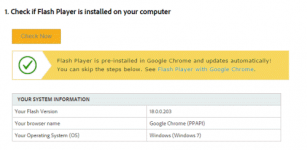
If you have the stand-alone player, it should be listed in Control Panel under Programs?Programs and Features. An ActiveX plug-in for Internet Explorer will also be listed here if it has been installed. Add-ons for Firefox will not be listed in Control Panel, however, nor will the built-in Flash for Chrome.
Uninstalling the Flash player
There are several ways to remove Flash. One way is to use the uninstaller provided by Adobe at this link. This uninstaller works for Internet Explorer and Firefox but personally I found it did not work for Chrome. The Flash player is built into Chrome and can be disabled only in Chrome itself. An example of the uninstaller is shown below.
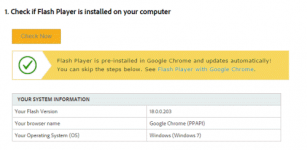
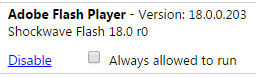
To disable the Chrome Flash player, enter ?chrome
If you have the Shockwave Flash player, it can be uninstalled in Control Panel. It should be listed under Programs?Programs and Features.
Getting Flash back
If for some reason you find that you need Flash, it can be reinstalled at this Adobe link.
And there you have it ? uninstall Flash and get a safer PC. Incidentally, you might just lose a few ads too.
