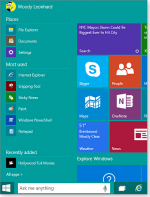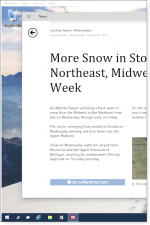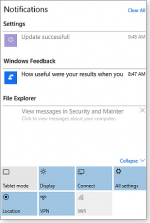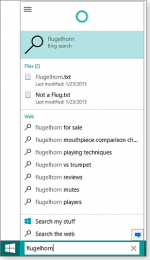David Baxter PhD
Late Founder
Microsoft unveils preview of a new Windows
By Woody Leonhard, Windows Secrets
October 2, 2014
At a much-anticipated event held in San Francisco, Microsoft vice president Terry Myerson unveiled the official Technical Preview of the next Windows.
The presentation packed several surprises, not least of which is the new operating system?s name: Windows 10.
Depending on how you look at it, either Windows 10 is such a leap forward that there just couldn?t be a Version 9, or Microsoft is making a not-so-subtle attempt to distance itself from Windows 8.
Joining Myerson on stage, Microsoft VP Joe Belfiore rousingly demo?ed some of Windows 10?s new features. (You can see the entire presentation on YouTube.) Keep in mind that this release is the Windows Technical Preview ? it represents the final product but is certainly far from complete. If you want to do your own preview, sign up for the Windows Insider Program (site) and you, too, can try this early version of Windows 10. Here?s what you?ll find:
A new Start menu: This change from Windows 8 is an obvious no-brainer. No one was going to accept Windows 10 without a real Start menu; Microsoft got that message loud and clear from its customers.
In the new Start menu, the left half looks much like Windows 7?s. But the right half is a pastiche of scaled-down Metro tiles. Both sides are customizable; you can click-and-drag or pin/unpin both menu items and tiles till the cows come home. Drag a menu entry from the left side to the right side, and it instantly turns into a Metro tile. Unpin all tiles, and you end up with a Start menu that looks and works much like Win7?s ? at least to a first approximation.
Universal apps: It?s heartening that Microsoft has given up trying to shove Metro apps into our collective faces. Metro apps (aka Full-screen apps, Immersive apps, Windows 8 apps, Windows Store apps, Modern apps, and who knows what else) are now called ?Universal? apps. Whatever you want to call them, they?re not the full-screen monstrosities found in Windows 8. Universal apps will now run on the standard desktop in their own floating, resizable windows (think Stardock?s ModernMix).
That?s an excellent compromise between the Desktop and Metro sides of Windows 8. If the Universal app concept carries through the way Microsoft envisions, developers can write apps that run inside their own windows on the Windows 10 desktop and on Windows phones and tablets ? or on watches, refrigerators, servers, drones, or whatever. Obviously a Universal app will need some modifications for different platforms, but the inner workings ? specifically, the API calls ? should be consistent (if not identical), no matter where the app finds itself. It?s a grand idea, though whether it?s practical remains to be seen.
Platform smarts: Not available in Preview, but shown in a conceptual video, Windows 10 will determine whether you have a keyboard and a mouse. If Win10 finds a keyboard, it takes you directly to the desktop. (It?s not clear yet whether, in this mode, the Metro Start screen disappears entirely.) If Windows 10 detects that a device has no attached keyboard ? or if the keyboard is detached (think convertible tablet PC) ? Win10 asks permission to take you to the Metro Start menu. It?s a slick idea Microsoft calls ?Continuum.? It might go a long way toward reducing the headaches we?ve had with Windows 8.
Multiple desktops: With Windows 10, you can run whatever you like on one desktop, then flip over to another desktop and run something different. (You can add virtual desktops to Windows as far back as XP with third-party apps such as Dexpot [site].) That?s a great feature for people like me, who tend to work on one project and then suddenly shift to another one.
On-screen application snapping: This gets better in Windows 10; up to four programs can be snapped into the corners of the screen. Metro, uh, Universal apps can be snapped just like standard programs. There?s also a new Task View icon that makes it easy to see and switch among running programs ? or different desktops.
What?s missing? A few features I expected to see in Windows 10 didn?t make it into the Windows Technical Preview. For example, Cortana, the Windows phone assistant, is currently missing but will most likely show up eventually. Internet Explorer 12 isn?t in Preview, and there?s no Notification Center, either. Expect the final Windows 10 to have a Notification Center that?s almost as good as the one on your phone.
Again, you must remember we?re still very early in Windows 10?s development cycle. Windows Technical Preview is designed only to give testers an idea of the broad pieces in Windows 10. Kudos to Myerson for putting Preview out for comment ? something I can?t recall Microsoft seriously attempting since Windows 95.
If you play with the preview, keep in mind that the user interface can change before the final release. Also, the Metro side has not been touched as yet. Myerson stated that the consumer side of Metro will appear in early 2015 and that developers will get a dose of ?Universal-app? religion at the April 2015 Build conference. The final Windows 10 release will ship sometime later in 2015.
By Woody Leonhard, Windows Secrets
October 2, 2014
At a much-anticipated event held in San Francisco, Microsoft vice president Terry Myerson unveiled the official Technical Preview of the next Windows.
The presentation packed several surprises, not least of which is the new operating system?s name: Windows 10.
Depending on how you look at it, either Windows 10 is such a leap forward that there just couldn?t be a Version 9, or Microsoft is making a not-so-subtle attempt to distance itself from Windows 8.
Joining Myerson on stage, Microsoft VP Joe Belfiore rousingly demo?ed some of Windows 10?s new features. (You can see the entire presentation on YouTube.) Keep in mind that this release is the Windows Technical Preview ? it represents the final product but is certainly far from complete. If you want to do your own preview, sign up for the Windows Insider Program (site) and you, too, can try this early version of Windows 10. Here?s what you?ll find:
A new Start menu: This change from Windows 8 is an obvious no-brainer. No one was going to accept Windows 10 without a real Start menu; Microsoft got that message loud and clear from its customers.
In the new Start menu, the left half looks much like Windows 7?s. But the right half is a pastiche of scaled-down Metro tiles. Both sides are customizable; you can click-and-drag or pin/unpin both menu items and tiles till the cows come home. Drag a menu entry from the left side to the right side, and it instantly turns into a Metro tile. Unpin all tiles, and you end up with a Start menu that looks and works much like Win7?s ? at least to a first approximation.
Universal apps: It?s heartening that Microsoft has given up trying to shove Metro apps into our collective faces. Metro apps (aka Full-screen apps, Immersive apps, Windows 8 apps, Windows Store apps, Modern apps, and who knows what else) are now called ?Universal? apps. Whatever you want to call them, they?re not the full-screen monstrosities found in Windows 8. Universal apps will now run on the standard desktop in their own floating, resizable windows (think Stardock?s ModernMix).
That?s an excellent compromise between the Desktop and Metro sides of Windows 8. If the Universal app concept carries through the way Microsoft envisions, developers can write apps that run inside their own windows on the Windows 10 desktop and on Windows phones and tablets ? or on watches, refrigerators, servers, drones, or whatever. Obviously a Universal app will need some modifications for different platforms, but the inner workings ? specifically, the API calls ? should be consistent (if not identical), no matter where the app finds itself. It?s a grand idea, though whether it?s practical remains to be seen.
Platform smarts: Not available in Preview, but shown in a conceptual video, Windows 10 will determine whether you have a keyboard and a mouse. If Win10 finds a keyboard, it takes you directly to the desktop. (It?s not clear yet whether, in this mode, the Metro Start screen disappears entirely.) If Windows 10 detects that a device has no attached keyboard ? or if the keyboard is detached (think convertible tablet PC) ? Win10 asks permission to take you to the Metro Start menu. It?s a slick idea Microsoft calls ?Continuum.? It might go a long way toward reducing the headaches we?ve had with Windows 8.
Multiple desktops: With Windows 10, you can run whatever you like on one desktop, then flip over to another desktop and run something different. (You can add virtual desktops to Windows as far back as XP with third-party apps such as Dexpot [site].) That?s a great feature for people like me, who tend to work on one project and then suddenly shift to another one.
On-screen application snapping: This gets better in Windows 10; up to four programs can be snapped into the corners of the screen. Metro, uh, Universal apps can be snapped just like standard programs. There?s also a new Task View icon that makes it easy to see and switch among running programs ? or different desktops.
What?s missing? A few features I expected to see in Windows 10 didn?t make it into the Windows Technical Preview. For example, Cortana, the Windows phone assistant, is currently missing but will most likely show up eventually. Internet Explorer 12 isn?t in Preview, and there?s no Notification Center, either. Expect the final Windows 10 to have a Notification Center that?s almost as good as the one on your phone.
Again, you must remember we?re still very early in Windows 10?s development cycle. Windows Technical Preview is designed only to give testers an idea of the broad pieces in Windows 10. Kudos to Myerson for putting Preview out for comment ? something I can?t recall Microsoft seriously attempting since Windows 95.
If you play with the preview, keep in mind that the user interface can change before the final release. Also, the Metro side has not been touched as yet. Myerson stated that the consumer side of Metro will appear in early 2015 and that developers will get a dose of ?Universal-app? religion at the April 2015 Build conference. The final Windows 10 release will ship sometime later in 2015.