David Baxter PhD
Late Founder
Powercfg utility traces laptop power woes
Windows Secrets
August 2014
About 95 percent of the time, my work laptop is plugged into AC power. But recently, whenever I take it on the road, I invariably lose battery power quickly. (An HP portable, it can't be switched to hibernate mode.)
Activating Win7/8's Power Efficiency Report can help detect the root of power-management issues. Even if you don't think there's a power problem, running this report periodically is a great forewarned-is-forearmed strategy.
To run a report, start at an administrator-level Windows command prompt. (Type command into the Windows search box. Right-click Command Prompt and select Run as administrator.)
Enter powercfg /energy at the prompt (include a space before the slash) and press Enter. Windows will take about a minute to assemble the report and then save it as C:\Windows\System32\energy-report.html (see Figure 4). Use Explorer's search box to locate the file quickly.
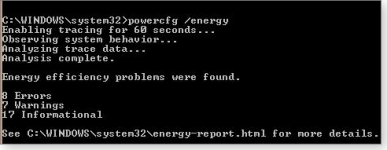
Figure 4. Use a command-prompt window to run a system-energy report.
The report will open in your default browser. My report, shown in Figure 5, provided the answer to my battery issue. The battery was charging to just 36 percent of its original capacity. No wonder I had to be near an AC outlet wherever I traveled with the machine. In addition to the aging battery, the report listed eight other errors and seven warnings. Most of those were remedied via adjustments to Windows' power-management tools.
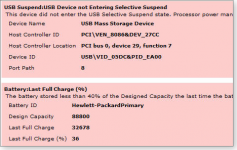
Figure 5. This Windows Power Efficiency Diagnostics Report shows a battery that won't fully charge.
Windows Secrets
August 2014
About 95 percent of the time, my work laptop is plugged into AC power. But recently, whenever I take it on the road, I invariably lose battery power quickly. (An HP portable, it can't be switched to hibernate mode.)
Activating Win7/8's Power Efficiency Report can help detect the root of power-management issues. Even if you don't think there's a power problem, running this report periodically is a great forewarned-is-forearmed strategy.
To run a report, start at an administrator-level Windows command prompt. (Type command into the Windows search box. Right-click Command Prompt and select Run as administrator.)
Enter powercfg /energy at the prompt (include a space before the slash) and press Enter. Windows will take about a minute to assemble the report and then save it as C:\Windows\System32\energy-report.html (see Figure 4). Use Explorer's search box to locate the file quickly.
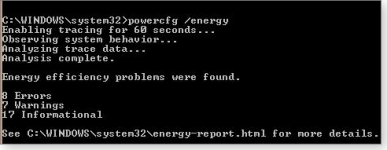
Figure 4. Use a command-prompt window to run a system-energy report.
The report will open in your default browser. My report, shown in Figure 5, provided the answer to my battery issue. The battery was charging to just 36 percent of its original capacity. No wonder I had to be near an AC outlet wherever I traveled with the machine. In addition to the aging battery, the report listed eight other errors and seven warnings. Most of those were remedied via adjustments to Windows' power-management tools.
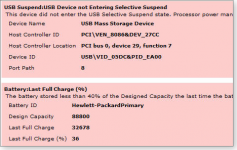
Figure 5. This Windows Power Efficiency Diagnostics Report shows a battery that won't fully charge.
