David Baxter PhD
Late Founder
How to Exit Explorer and Restart Explorer in Windows 10 and Windows 8
by Ramesh Srinivasan, WinHelpOnline
December 25, 2015
Earlier we learnt how to exit and restart explorer shell safely in Windows 7 and Windows Vista. It?s much simpler in Windows 8 and Windows 10, where the hidden "Exit Explorer" option is moved to the Taskbar context menu instead of the Start menu. Also, Task Manager has a new command in Windows 8 and Windows 10 that lets you do this task in a jiffy. The two methods are covered in this article.
Step 1: Exit Explorer in Windows 8 and Windows 10
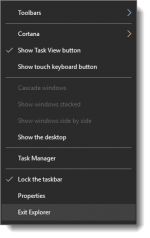
This closes the Explorer shell.
Step 2: Start the Explorer Shell Manually
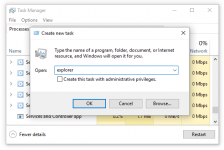
Close Task Manager.
Exit and Restart Explorer shell in One Go
Now here is even better option. Task Manager can exit and restart the Explorer shell at once for you.
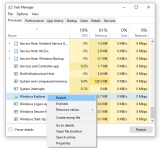
This closes the Windows Explorer shell safely and restarts it automatically!
by Ramesh Srinivasan, WinHelpOnline
December 25, 2015
Earlier we learnt how to exit and restart explorer shell safely in Windows 7 and Windows Vista. It?s much simpler in Windows 8 and Windows 10, where the hidden "Exit Explorer" option is moved to the Taskbar context menu instead of the Start menu. Also, Task Manager has a new command in Windows 8 and Windows 10 that lets you do this task in a jiffy. The two methods are covered in this article.
Step 1: Exit Explorer in Windows 8 and Windows 10
- Press and hold the CTRL and SHIFT keys, and right-click an empty area in the Taskbar.
- Click the Exit Explorer extended menu option that appears.
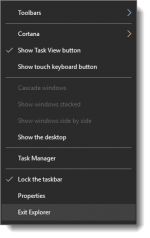
This closes the Explorer shell.
Step 2: Start the Explorer Shell Manually
- To start the Explorer shell again, start Task Manager (CTRL+SHIFT+ESC)
- Click the File menu, click Run new task
- Type explorer and press {ENTER}
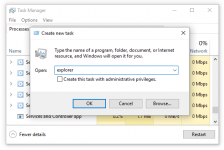
Close Task Manager.
Exit and Restart Explorer shell in One Go
Now here is even better option. Task Manager can exit and restart the Explorer shell at once for you.
- Open Task Manager and scroll down to Windows processes category.
- Right-click Windows Explorer in the list, and click Restart
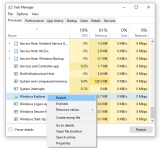
This closes the Windows Explorer shell safely and restarts it automatically!
