David Baxter PhD
Late Founder
How to Increase Privacy and Battery Life by Turning Off iOS 7 Location Tracking
Jobs & Hire
October 19, 2013
Know how to turn off your mobile phone's location tracking if using an iOS 7 to increase privacy and battery life.
One of the features of Apple's iOS 7 is the automatic and frequent tracking of places you visit to provide location-based data. This feature also feeds the Notification Center which summarizes your phone's activity throughout the day. This might come as a disadvantage for many as it not only decreases privacy, but it also drains the battery faster.
Here's an easy step-by-step instruction on how to turn your location tracking off:
These 5 steps are all you need to do to disable your location tracking. Now, you can enjoy going to places without your phone tracing where you are. Location Tracking is an often looked-over feature of the iOS 7, and users are unaware that it actually drains the battery faster. Once turned off, users can enjoy longer battery life, and better, an increased privacy that's pretty rare to come with data-hungry plans and mobile devices these days.
Jobs & Hire
October 19, 2013
Know how to turn off your mobile phone's location tracking if using an iOS 7 to increase privacy and battery life.
One of the features of Apple's iOS 7 is the automatic and frequent tracking of places you visit to provide location-based data. This feature also feeds the Notification Center which summarizes your phone's activity throughout the day. This might come as a disadvantage for many as it not only decreases privacy, but it also drains the battery faster.
Here's an easy step-by-step instruction on how to turn your location tracking off:
- Go to the Settings app and launch it. It's the icon with the COG illustration.
- Select or tap Privacy.
- At the topmost of the list, you will find Location Services. Tap it.
- Select System Services on the next screen. It's fifth on the list after "Find my iPhone."
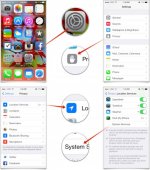
- Find Frequent Locations located in the next screen and turn it "Off."
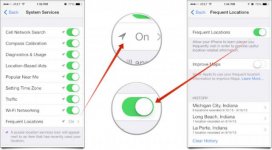
These 5 steps are all you need to do to disable your location tracking. Now, you can enjoy going to places without your phone tracing where you are. Location Tracking is an often looked-over feature of the iOS 7, and users are unaware that it actually drains the battery faster. Once turned off, users can enjoy longer battery life, and better, an increased privacy that's pretty rare to come with data-hungry plans and mobile devices these days.
