David Baxter PhD
Late Founder
Make Your Laptop Easier to Use with Windows Mobility Center
by V. Laurie, TechSupportAlert.com
21 January 2014
Did you know that Windows 7 and 8.x have a special feature just for laptops and other portable platforms? It provides quick access to settings for brightness, volume, power, and other useful features. Here is how to use it
How to open Mobility Center in Windows 7
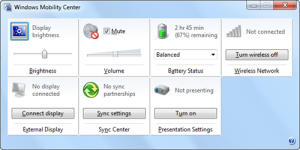
As can be seen, slider settings for screen brightness and volume, battery status and power settings, turning wireless on or off, and other features are collected in one convenient place. If you give lectures as I do, the connections to presentations is also a useful feature. However, the presentation settings are missing in Windows Home Premium.
How to open Mobility Center in Windows 8.x
There is an extra step in Windows 8.x. The procedure is:
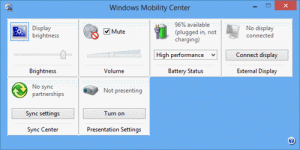
In Windows 8.x, the ability to turn wireless on and off has been removed from the Mobility Center. If you have a tablet, a new setting for changing screen orientation is present.
Adding the Mobility Center to desktop PCs
Normally, there is no access to the Mobility Center in a desktop computer. If you would like to have the Mobility Center available, a Registry edit can be made. The method is described for Windows 8.1 at this link. I tried this Registry edit in Windows 7 Professional but only a few settings were made available.
by V. Laurie, TechSupportAlert.com
21 January 2014
Did you know that Windows 7 and 8.x have a special feature just for laptops and other portable platforms? It provides quick access to settings for brightness, volume, power, and other useful features. Here is how to use it
How to open Mobility Center in Windows 7
- Use the keyboard shortcut: Winkey+X
- A window similar to the one shown below will open. Some PC manufacturers may include additional proprietary features but the basic ones are shown.
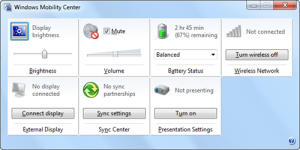
As can be seen, slider settings for screen brightness and volume, battery status and power settings, turning wireless on or off, and other features are collected in one convenient place. If you give lectures as I do, the connections to presentations is also a useful feature. However, the presentation settings are missing in Windows Home Premium.
How to open Mobility Center in Windows 8.x
There is an extra step in Windows 8.x. The procedure is:
- Press the keyboard shortcut: Winkey+X . Alternatively, in Windows 8.1 right-click the desktop Start button.
- A menu will open
- Select the menu entry "Mobility Center"
- The graphic below shows the generic window that opens
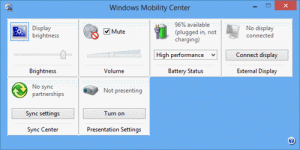
In Windows 8.x, the ability to turn wireless on and off has been removed from the Mobility Center. If you have a tablet, a new setting for changing screen orientation is present.
Adding the Mobility Center to desktop PCs
Normally, there is no access to the Mobility Center in a desktop computer. If you would like to have the Mobility Center available, a Registry edit can be made. The method is described for Windows 8.1 at this link. I tried this Registry edit in Windows 7 Professional but only a few settings were made available.
