David Baxter PhD
Late Founder
It's time to move up to Internet Explorer 9
By Susan Bradley, Windows Secrets
June 23, 2011
With the exception of Internet Explorer, updating to your browser's latest version is usually a given.
For Vista and Win7 users, upgrading to IE 9 requires a bit more consideration and planning than updating Firefox or Chrome ? but the time has come.
As a member of the Center for Internet Security (info page), I participate in that organization's online security discussions. Recently, one of the participants asked whether you should always update to the latest version of Internet Explorer that your workstations support. The consensus was "yes." IE 9, for example, adds major security enhancements for Windows 7. Vista also benefits from IE 9. (Unfortunately, Windows XP users are out of luck.)
Regular Patch Watch readers know that I recommended skipping IE 9 for the moment. Now I recommend giving it a try. Most Vista and Win7 users will see it offered in Windows Update, but you can also download (page) it directly from Microsoft. If you check the install box in Windows Update, you should see a box similar to the one shown in Figure 1, which gives you a second chance to approve or prevent IE 9's installation.
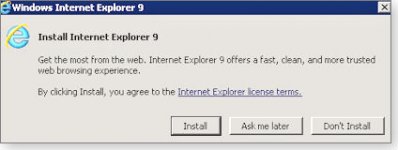
Figure 1. An IE 9 installation dialog box lets you continue updating to IE 9 or keep your current version.
Installing IE 9 includes additional updates
Unlike updates for Firefox and Chrome, moving to IE 9 requires your full attention ? you'll want to close all other applications during the installation process.
Once IE 9's up and running, it's time to install all the additional updates I previously said to pass on:
If it can, IE 9 will use your graphics card to speed up screen rendering. You can check that capability by clicking IE 9's Gear (Tools) icon and selecting Internet Options. Go to the Advanced tab and check the first option: Accelerated graphics/Use software rendering instead of GPU rendering.
This option will be grayed out if your card doesn't support IE 9 hardware acceleration. If it's not grayed out, look at the option carefully ? when checked, hardware acceleration is not enabled. (As shown in Figure 2.)
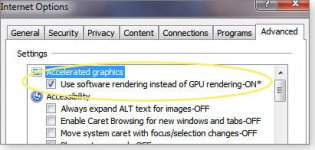
Figure 2. When the IE 9 graphics-acceleration box is checked (circled in yellow), you're not using your graphics hardware.
If your card supports GPU (definition, hardware-based) rendering but your browser is freezing up, see whether your system works better when set to software rendering.
For older graphics cards, it's also possible to force IE 9 to use GPU rendering, even when the graphics hardware is not officially supported (grayed out) by IE. Check out the My Digital Life blog that describes how to do it.
If your graphics card is relatively new but does not appear to be supported by IE 9, try updating your video-card drivers. First determine what video card you have: click Start, Control Panel, Hardware and Sound, and then Device Manager (under Devices and Printers). Expand the Display Adapter category, and review the list of installed monitor cards. (In my case, it's an NVIDIA GeForce 9800 GTX/9800 GTX+ card.) Double-click the card's name to bring up its driver details. Click the Driver tab to see the date and manufacturer of the driver, as shown in Figure 3.
With drivers that are several years old and where the digital signer is Microsoft Windows, chances are good you'll have a better browsing (and overall computing) experience with current graphics drivers from the card's manufacturer.

Figure 3. For the best graphics performance with IE 9, check that you have the latest graphics-card drivers installed.
I don't recommend clicking the Update Driver button. That just takes you to Microsoft's generic drivers. I also don't recommend installing drivers offered by Windows Update. (My Windows Update is offering a newer NVIDIA video driver, dated February 2011, as an optional update.) It's almost always better to go directly to the vendor's website, look in its support/drivers section, and manually download the latest drivers.
NVIDIA, for example, starts by asking what area of the world you're in; it then lists Download Drivers as the first option. Once on the download page, you can choose to find drivers manually or use a tool that automatically determines what drivers are compatible. For the latter, you accept the installation of an ActiveX control, the automated NVIDIA system scans your system, and it then indicates whether there are newer drivers available.
In my case, it couldn't complete the scan, so I had to look up the latest drivers. All the information I needed was in the driver information box shown in Figure 2. Once I entered that information, NVIDIA listed a driver, dated 6/01/2011.
Before accepting any new drivers, check whether they are Microsoft WHQL- (definition) certified. Windows Hardware Quality Labs certification is a testing process designed to ensure that drivers work properly. After you've downloaded new drivers, save them in a place where you can easily find them again.
If necessary, you can always roll back your driver to a previously installed version. Simply go to the Windows Device Manager, select the video card in the hardware list, click the Driver tab, then click the Roll Back Driver button. (See Figure 4.)
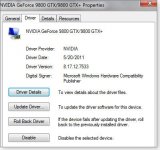
Figure 4. After a driver is updated, the Roll Back Driver button should appear. Use it to uninstall any new drivers that prove troublesome.
But what if you can't find any new driver for your video card because the manufacturer is unknown? In that case, you're probably better off buying a new video card. (This is where desktop computers shine over laptop computers; adding memory, changing hard drives, and replacing components such as the video card with newer and better ones is cheaper and easier.
The only hard part could be determining what type of video card your system supports. You might have to remove the existing card and take it with you to the computer store. Newer systems typically use PCI-Express; older systems might need AGP.
Choose the placement of menus and tabs
Most browsers are streamlining their overall look by consolidating and hiding menus and tools. IE 9 is no exception. If you find yourself a bit lost in this new browser, start by right-clicking the area directly above the URL/search box and selecting Show tabs on a separate row. You can also check Menu bar to show the standard Windows-application menus in their familiar place. You lose a little browsing real estate, but IE 9 will look more like what you're used to.
After I made those changes, I liked Internet Explorer 9. You may still find websites that are not yet ready for this browser. In those instances, use IE 9's compatibility mode: under Tools, select Compatibility View, or add a site to the Compatibility View settings list.
Of course, rolling out Internet Explorer 9 assumes you have control over updating decisions. You might work for a firm that has mandated IE 8 (or even earlier versions) so that company browsers are compatible with internal websites. You might also need to wait until your key Web applications catch up with IE 9's changes.
Should you need to remove IE 9, rolling back to an earlier version of IE is relatively easy. Click Start, enter Programs and Features into the search box, and then click View installed updates in the left pane. Under Uninstall an update, scroll down to the Microsoft Windows section. Right-click Windows Internet Explorer 9, click Uninstall, and click Yes when prompted. You then have to reboot your system to complete the process. For more information, see the Microsoft Help & How-to article, How do I install or uninstall Internet Explorer 9?
By Susan Bradley, Windows Secrets
June 23, 2011
With the exception of Internet Explorer, updating to your browser's latest version is usually a given.
For Vista and Win7 users, upgrading to IE 9 requires a bit more consideration and planning than updating Firefox or Chrome ? but the time has come.
As a member of the Center for Internet Security (info page), I participate in that organization's online security discussions. Recently, one of the participants asked whether you should always update to the latest version of Internet Explorer that your workstations support. The consensus was "yes." IE 9, for example, adds major security enhancements for Windows 7. Vista also benefits from IE 9. (Unfortunately, Windows XP users are out of luck.)
Regular Patch Watch readers know that I recommended skipping IE 9 for the moment. Now I recommend giving it a try. Most Vista and Win7 users will see it offered in Windows Update, but you can also download (page) it directly from Microsoft. If you check the install box in Windows Update, you should see a box similar to the one shown in Figure 1, which gives you a second chance to approve or prevent IE 9's installation.
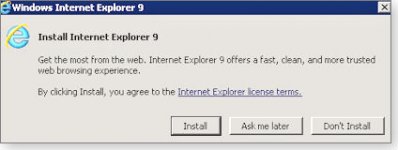
Figure 1. An IE 9 installation dialog box lets you continue updating to IE 9 or keep your current version.
Installing IE 9 includes additional updates
Unlike updates for Firefox and Chrome, moving to IE 9 requires your full attention ? you'll want to close all other applications during the installation process.
Once IE 9's up and running, it's time to install all the additional updates I previously said to pass on:
- First up is KB 2488113, which fixes a problem you might see when IE 9 is used with Direct2D or Direct3D ? software that speeds up graphics rendering on your computer.
- Also install KB 2506928 ? it patches a flaw in which links in Outlook-based HTML files fail to open.
- Install the two updates tied to printing problems: KB 2511250 for properly printing certain websites and KB 2522422 for better compatibility with some models of Canon printers.
- Finally, there's KB 2530548 for Internet Explorer 9's built-in download manager (part of a package of IE security updates released on June's Patch Tuesday). If you use any third-party download tools, you should also update to their latest versions. For example, Microsoft Support article KB 2561716 describes how a third-party tool called Internet Download Manager (not to be confused with the app included with IE 9) may cause the browser to stop responding.
If it can, IE 9 will use your graphics card to speed up screen rendering. You can check that capability by clicking IE 9's Gear (Tools) icon and selecting Internet Options. Go to the Advanced tab and check the first option: Accelerated graphics/Use software rendering instead of GPU rendering.
This option will be grayed out if your card doesn't support IE 9 hardware acceleration. If it's not grayed out, look at the option carefully ? when checked, hardware acceleration is not enabled. (As shown in Figure 2.)
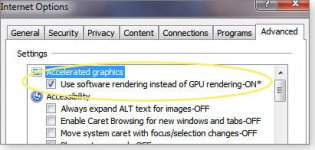
Figure 2. When the IE 9 graphics-acceleration box is checked (circled in yellow), you're not using your graphics hardware.
If your card supports GPU (definition, hardware-based) rendering but your browser is freezing up, see whether your system works better when set to software rendering.
For older graphics cards, it's also possible to force IE 9 to use GPU rendering, even when the graphics hardware is not officially supported (grayed out) by IE. Check out the My Digital Life blog that describes how to do it.
If your graphics card is relatively new but does not appear to be supported by IE 9, try updating your video-card drivers. First determine what video card you have: click Start, Control Panel, Hardware and Sound, and then Device Manager (under Devices and Printers). Expand the Display Adapter category, and review the list of installed monitor cards. (In my case, it's an NVIDIA GeForce 9800 GTX/9800 GTX+ card.) Double-click the card's name to bring up its driver details. Click the Driver tab to see the date and manufacturer of the driver, as shown in Figure 3.
With drivers that are several years old and where the digital signer is Microsoft Windows, chances are good you'll have a better browsing (and overall computing) experience with current graphics drivers from the card's manufacturer.

Figure 3. For the best graphics performance with IE 9, check that you have the latest graphics-card drivers installed.
I don't recommend clicking the Update Driver button. That just takes you to Microsoft's generic drivers. I also don't recommend installing drivers offered by Windows Update. (My Windows Update is offering a newer NVIDIA video driver, dated February 2011, as an optional update.) It's almost always better to go directly to the vendor's website, look in its support/drivers section, and manually download the latest drivers.
NVIDIA, for example, starts by asking what area of the world you're in; it then lists Download Drivers as the first option. Once on the download page, you can choose to find drivers manually or use a tool that automatically determines what drivers are compatible. For the latter, you accept the installation of an ActiveX control, the automated NVIDIA system scans your system, and it then indicates whether there are newer drivers available.
In my case, it couldn't complete the scan, so I had to look up the latest drivers. All the information I needed was in the driver information box shown in Figure 2. Once I entered that information, NVIDIA listed a driver, dated 6/01/2011.
Before accepting any new drivers, check whether they are Microsoft WHQL- (definition) certified. Windows Hardware Quality Labs certification is a testing process designed to ensure that drivers work properly. After you've downloaded new drivers, save them in a place where you can easily find them again.
If necessary, you can always roll back your driver to a previously installed version. Simply go to the Windows Device Manager, select the video card in the hardware list, click the Driver tab, then click the Roll Back Driver button. (See Figure 4.)
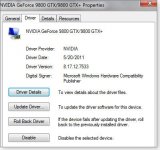
Figure 4. After a driver is updated, the Roll Back Driver button should appear. Use it to uninstall any new drivers that prove troublesome.
But what if you can't find any new driver for your video card because the manufacturer is unknown? In that case, you're probably better off buying a new video card. (This is where desktop computers shine over laptop computers; adding memory, changing hard drives, and replacing components such as the video card with newer and better ones is cheaper and easier.
The only hard part could be determining what type of video card your system supports. You might have to remove the existing card and take it with you to the computer store. Newer systems typically use PCI-Express; older systems might need AGP.
Choose the placement of menus and tabs
Most browsers are streamlining their overall look by consolidating and hiding menus and tools. IE 9 is no exception. If you find yourself a bit lost in this new browser, start by right-clicking the area directly above the URL/search box and selecting Show tabs on a separate row. You can also check Menu bar to show the standard Windows-application menus in their familiar place. You lose a little browsing real estate, but IE 9 will look more like what you're used to.
After I made those changes, I liked Internet Explorer 9. You may still find websites that are not yet ready for this browser. In those instances, use IE 9's compatibility mode: under Tools, select Compatibility View, or add a site to the Compatibility View settings list.
Of course, rolling out Internet Explorer 9 assumes you have control over updating decisions. You might work for a firm that has mandated IE 8 (or even earlier versions) so that company browsers are compatible with internal websites. You might also need to wait until your key Web applications catch up with IE 9's changes.
Should you need to remove IE 9, rolling back to an earlier version of IE is relatively easy. Click Start, enter Programs and Features into the search box, and then click View installed updates in the left pane. Under Uninstall an update, scroll down to the Microsoft Windows section. Right-click Windows Internet Explorer 9, click Uninstall, and click Yes when prompted. You then have to reboot your system to complete the process. For more information, see the Microsoft Help & How-to article, How do I install or uninstall Internet Explorer 9?
